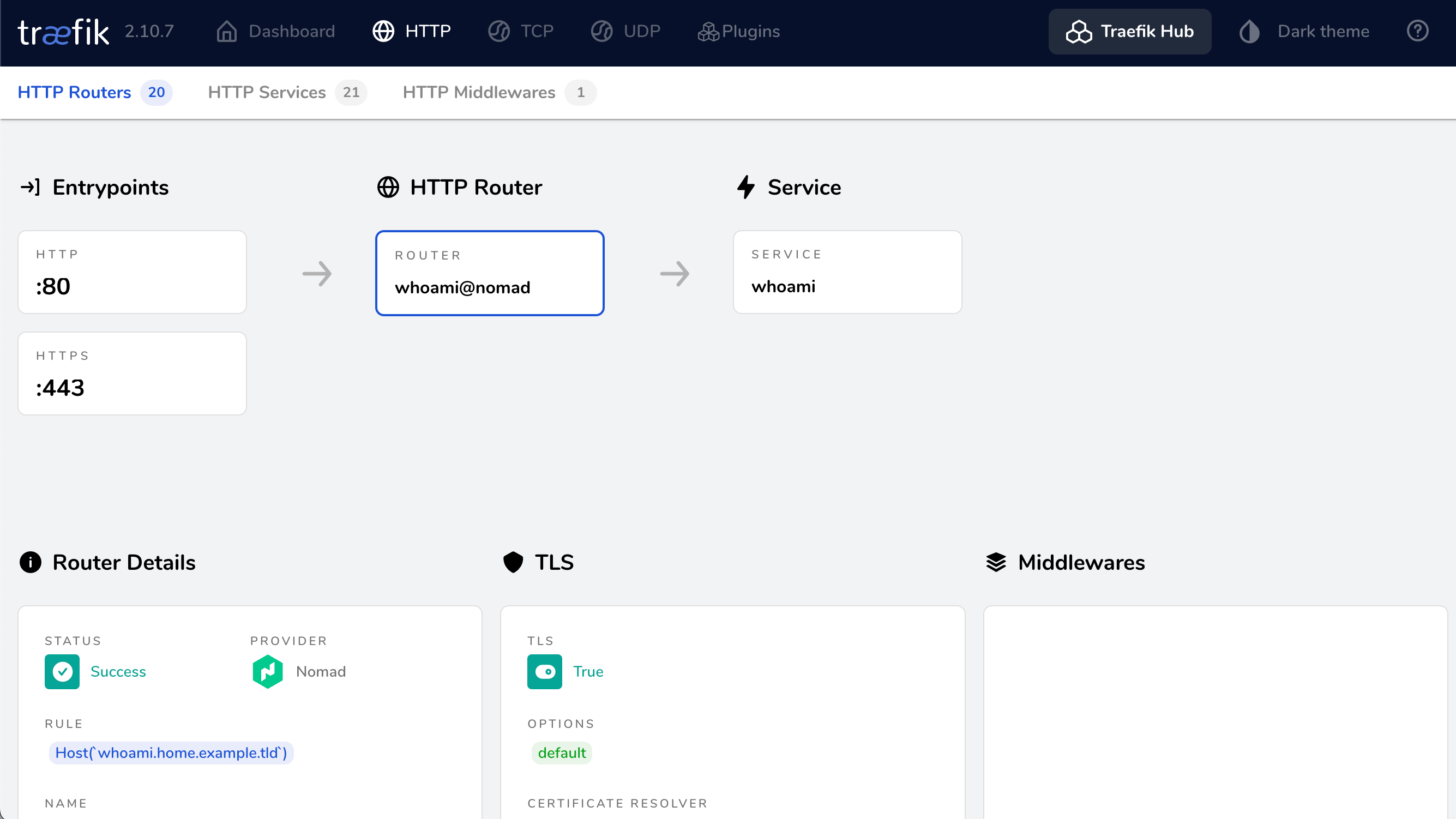Use Nomad Provider in Traefik
Table of Contents
I run Traefik in a dedicated LXC container in my homelab to securely serve all my internal applications. Recently, I started using Nomad to run certain containerized applications and services.
To simplify the setup, I use the Nomad Provider to automatically configure my existing Traefik instance with the services I run on Nomad. Here is a short guide on how to set up the provider.
Prerequisites #
- A running Nomad cluster
- Including Docker driver
- Including ACL
- A running Traefik instance
Create a Nomad Token for Traefik #
- Create a new policy with the name
read-job.policy.hcl:
# Give read access to all jobs in the default namespace
namespace "default" {
capabilities = ["read-job"]
}
- Apply the policy:
$ nomad acl policy apply -description "Read Job Policy" read-job read-job.policy.hcl
- Create a new token with the policy and save the secret ID:
$ nomad acl token create -name="traefik-acl-token" -policy="read-job" -type="client"
Add the Nomad Provider to Traefik #
- Add the Nomad Provider to your Traefik configuration file:
Note: This example is based on my Traefik configuration which uses Let’s Encrypt wildcard certificates.
---
certificatesResolvers:
letsEncrypt:
acme:
email: YOUR_EMAIL # Change this
storage: /var/lib/traefik/acme.json
dnsChallenge:
provider: cloudflare
delayBeforeCheck: "30"
resolvers:
- "coraline.ns.cloudflare.com:53"
- "kyrie.ns.cloudflare.com:53"
entryPoints:
http:
address: ":80"
http:
redirections:
entryPoint:
scheme: https
to: https
https:
address: ":443"
api:
dashboard: true
metrics:
prometheus: {}
providers:
file:
filename: /var/lib/traefik/dynamic.yml
nomad:
endpoint:
address: http://YOUR_NOMAD_SERVER:4646 # Change this to your Nomad server address
token: YOUR_SECRET_ID # Change this to the secret ID from the previous step
- Restart Traefik
Deploy a service for Nomad to be served by Traefik #
Note: Change home.example.tld to your own domain name.
- Create a new job file
whoami.nomad.hcl:
job "whoami" {
datacenters = ["homelab"]
type = "service"
group "whoami" {
count = 1
network {
port "http" {
to = 80
}
}
service {
name = "whoami"
port = "http"
provider = "nomad"
tags = [
"traefik.enable=true",
"traefik.http.routers.whoami.rule=Host(`whoami.home.example.tld`)", # Change this to your domain
"traefik.http.routers.whoami.entrypoints=http,https",
"traefik.http.routers.whoami.tls.certresolver=letsEncrypt",
"traefik.http.routers.whoami.tls.domains[0].main=home.example.tld", # Change this to your domain
"traefik.http.routers.whoami.tls.domains[0].sans=*.home.example.tld", # Change this to your domain
]
check {
type = "http"
port = "http"
path = "/health"
interval = "15s"
timeout = "15s"
}
}
task "server" {
driver = "docker"
resources {
cpu = 100
memory = 128
}
env {
WHOAMI_PORT_NUMBER = "${NOMAD_PORT_http}"
}
config {
image = "traefik/whoami:v1.10"
ports = ["http"]
}
}
}
}
- Deploy the job:
$ nomad job run whoami.nomad.hcl
Open
https://whoami.home.example.tldin your browser and you should see the Traefik whoami service.Bonus: Check the Traefik dashboard and you should also see the whoami service provided by the Nomad Provider.